Zebra AI, the AI-driven analytics autopilot developed by Zebra BI is now made available directly inside Fabric.
Install the Zebra AI Workload
To install the Zebra AI workload on your Fabric tenant, follow these steps:
- Inside Fabric, click on Workloads from the navigation sidebar
- Under “Add more workloads” find “Zebra AI (preview)” and select it
- Click on “Add Workload” and select the Fabric workspace or capacity you wish to add the workload to and confirm.
You will need to ask your Azure admin to provide consent to add Zebra AI to your Azure tenant before using it.
Use the Zebra AI Workload
Navigate to a Fabric capacity workspace, and select “New item” at the top. Search for “Zebra AI”.
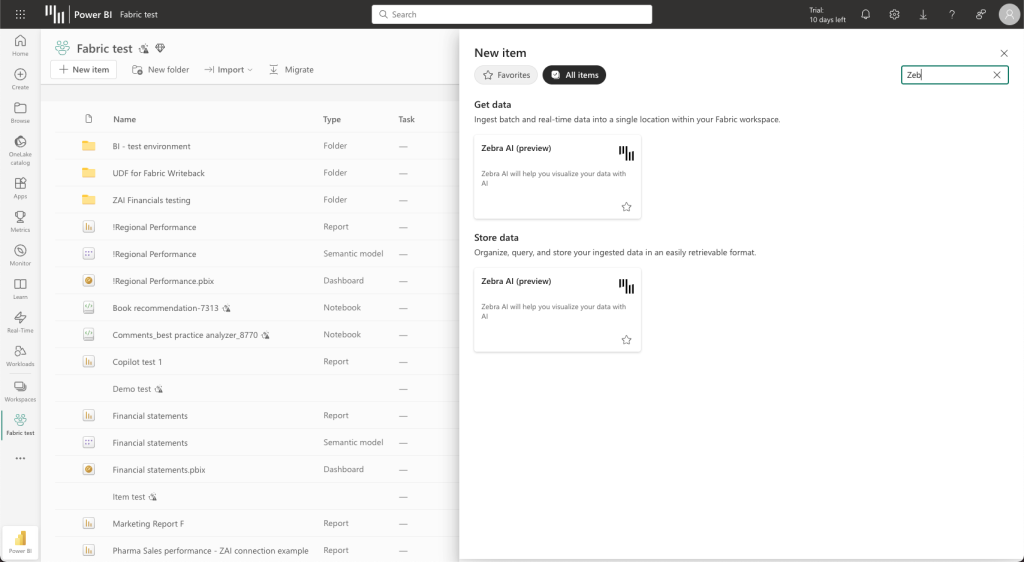
After selecting Zebra AI, you will be asked to name the newly created item. Input a new name and confirm.
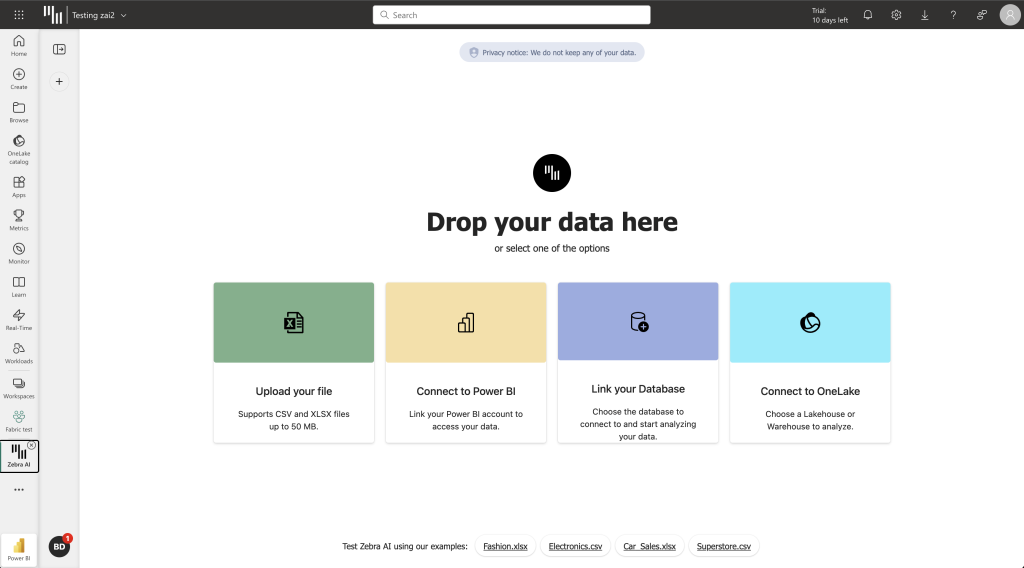
That’s it! The workload interface should appear and be ready to start your analysis. Check the next post to learn how to start using Zebra AI.